I was recently implementing WPA3 on a Unifi WiFi network and selected the WPA2/WPA3 option to allow WPA3 capable clients to use WPA3 and legacy clients will revert to WPA2.
Once I had it configured I wanted to test it through Unifi Network, however, there is no visibility of what security is in use for the client.
I found there were ways to check this with an android phone and also with a Windows PC this is an easy task to complete.
My challenge was with iOS on an iPhone. I did some research and found that there is an option to use Developer Profiles and logs.
I decided to document this for anyone else and for my own future reference.
1. Go to Profiles and Logs – Bug Reporting – Apple Developer
2. Navigate to “Wi-Fi for iOS” and download the “Profile” link. I did this on a windows PC then emailed them to an account that I could access from the iPhone. Downloading the file to the iPhone directly did not allow me to install the Config file.

3. Open the email on the iPhone and select the attachment of the .mobileConfig file. You will then be prompted with the following
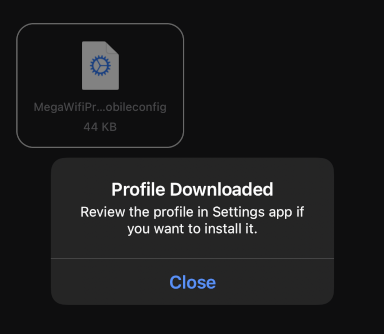
4. Select Close and navigate to Settings > VPN & Device Management > Configuration Profile
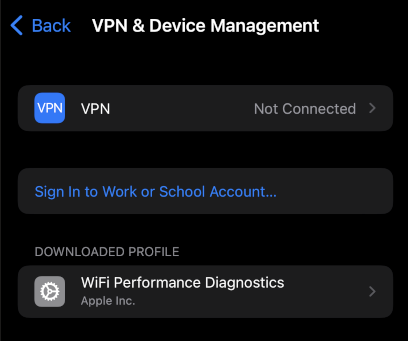
5. Select install. You will be prompted for a passcode.
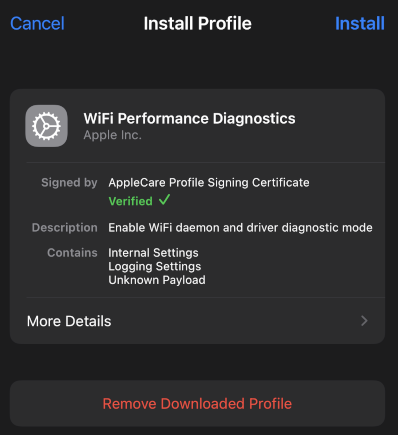
6. Review the consent and select Install
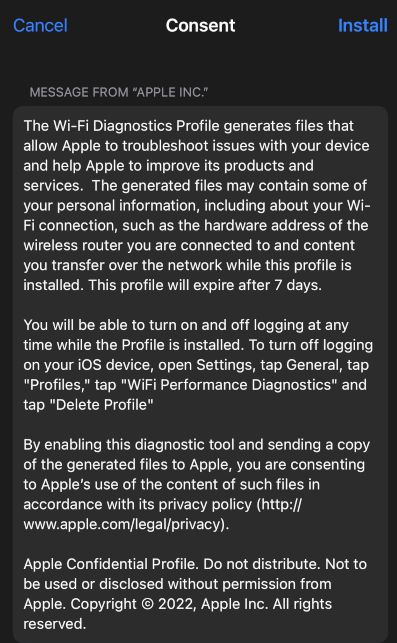
7. The profile is now installed
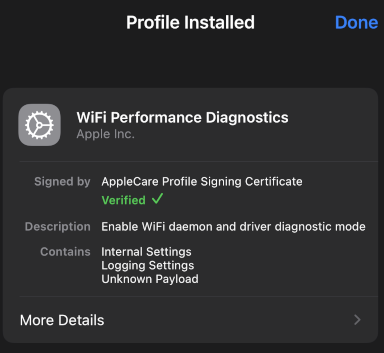
8. To view the settings navigate to Settings > Wifi > Diagnostics
this shows you additional settings not available to the regular wifi settings.