Having used plex for Synology for many years, I switched to Plex for Windows for 4k transcoding and the execution is not great.
Plex for Synology would rarely go down.
With Plex for Windows the Plex Media Server process is regularly not running and needs a user account to install as and run as that user.
I read a lot of posts to get find the best solution for me. Hopefully they will work for you too!!
Basically Plex installs as a user and not as a service. There is an unofficial method of running Plex Server as a service though there are limitations with updated etc. you can read up about it here https://www.plexopedia.com/plex-media-server/windows/running-plex-media-server-service/
There are some other ways to make it work which include using local GPOs to have a user login on startup and lock to prevent the session to be used unless the password is entered.
These are the policies that you need to configure:
Computer Configuration/Administrative Templates
Windows Components/Windows Logon Options
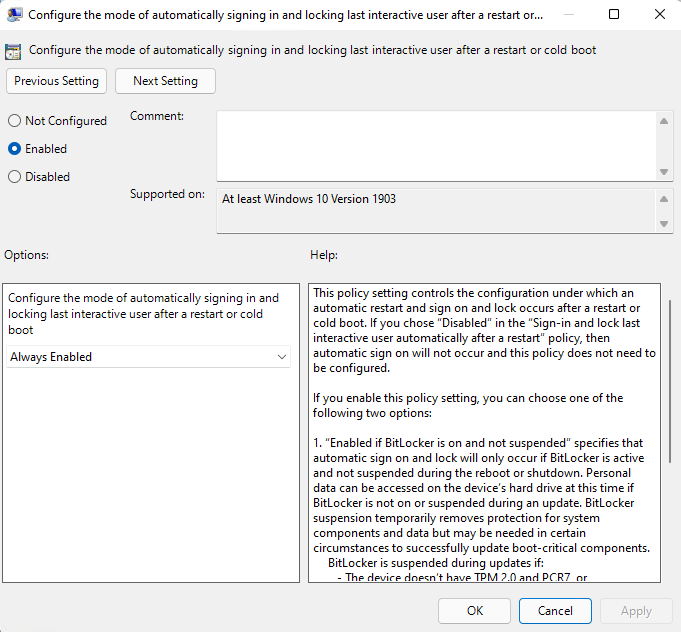
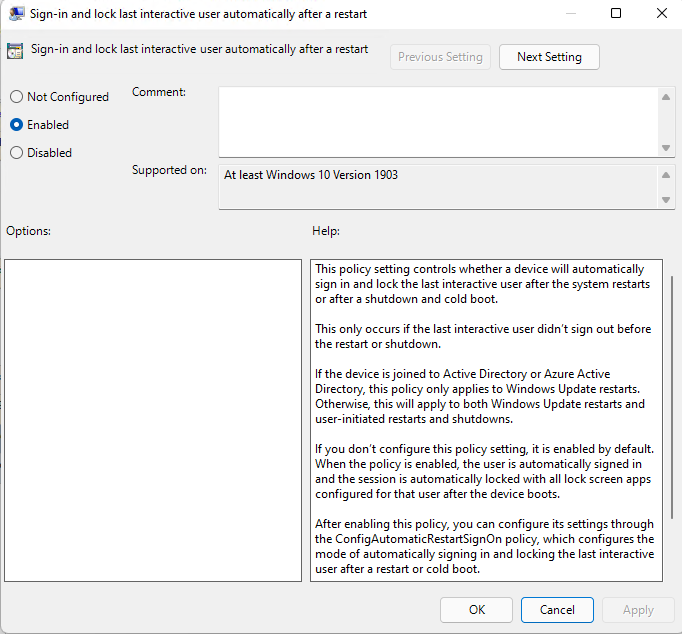
There are also some optional local policies to configure for when windows updates reboot your PC to make sure that your Plex Server is running after updates.
Computer Configuration/Administrative Templates
Windows Components/Windows Update/Legacy Policies
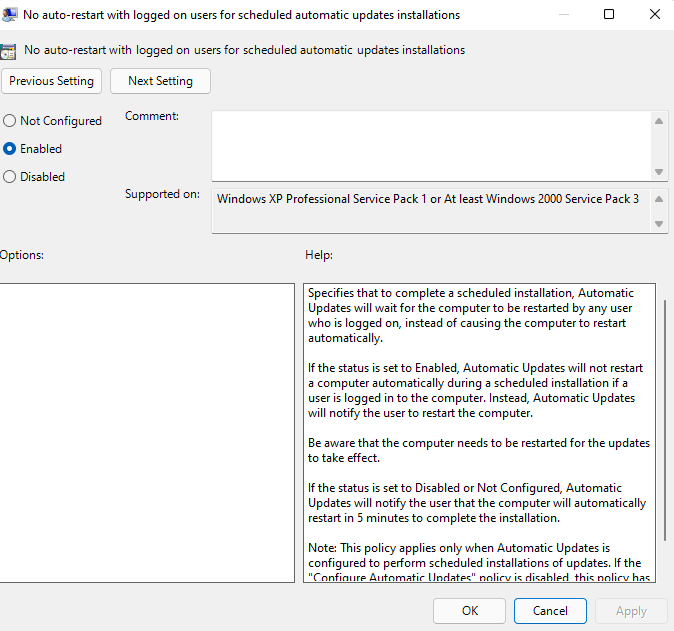
Windows Components/Windows Update/Manage end user experience
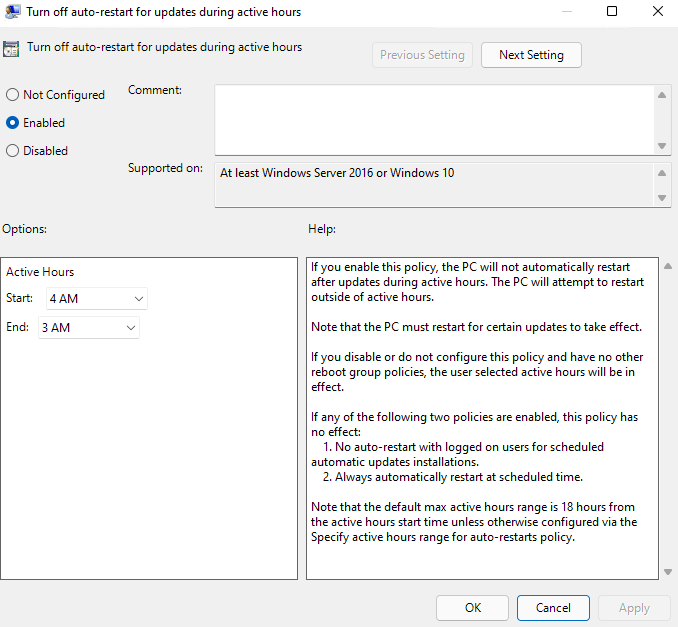
One last thing that I configured was to have a script running that would check if the “Plex Media Server.exe” process was running and if it wasn’t, then start it.
The script is quite simple and is launched as a Scheduled Task to run on startup with a delay.
While($true)
{
$PMS = Get-Process -Name "plex media server" -ErrorAction SilentlyContinue
If(!$PMS)
{
Start-Process -FilePath "C:\Program Files (x86)\Plex\Plex Media Server\Plex Media Server.exe"
}ElseIf($PMS.ProcessName -eq "plex media server")
{
Start-Sleep -Seconds 10
}
}